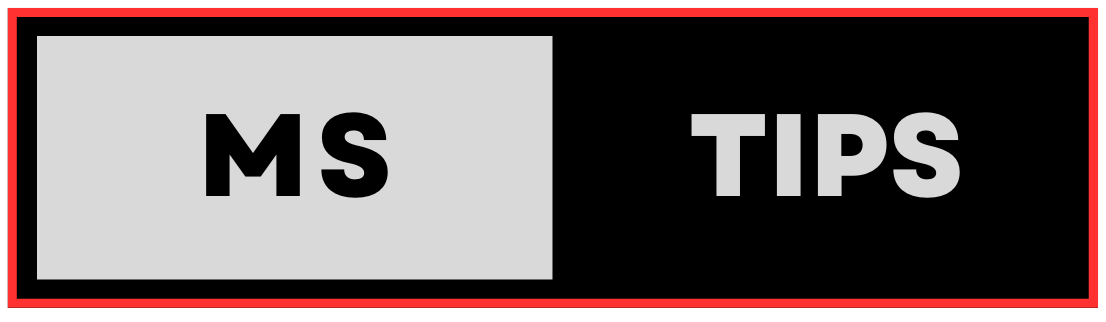Here are some popular and important Run box commands and their usages:
1. System Information (msinfo32):
- Displays detailed information about your computer’s hardware, software, and components, including system summary, hardware resources, components, software environment, and more.
2. Task Manager (taskmgr):
- Monitors running applications, processes, performance, and resource usage. Allows you to end tasks, start new programs, view services, and manage startup items.
3. Command Prompt (cmd):
- Opens the command-line interface, enabling you to execute text-based commands for various tasks, such as file management, system configuration, troubleshooting, and more.
4. Registry Editor (regedit):
- Accesses and modifies the Windows registry, a database containing low-level settings for Windows and its applications. Use with caution, as incorrect changes can cause system instability.
5. System Configuration (msconfig):
- Manages startup programs, services, boot options, and other system settings. Useful for troubleshooting startup issues or disabling unnecessary programs.
6. Device Manager (devmgmt.msc):
- Manages hardware devices connected to your computer. Allows you to view device properties, update drivers, troubleshoot issues, and enable or disable devices.
7. Disk Management (diskmgmt.msc):
- Manages hard drives, partitions, and volumes on your computer. Allows you to format drives, create or delete partitions, change drive letters, and perform other disk-related tasks.
8. Windows Features (optionalfeatures):
- Enables or disables optional Windows features, such as Hyper-V, Internet Information Services (IIS), Windows Media Player, and more.
9. Programs and Features (appwiz.cpl):
- Uninstalls or changes programs installed on your computer.
10. Network Connections (ncpa.cpl):
- Manages network adapters and connections, including viewing adapter status, changing network settings, and creating new connections.
11. Internet Properties (inetcpl.cpl):
- Configures Internet settings, including browser settings, security options, connection settings, and privacy settings.
12. System Properties (sysdm.cpl):
- Accesses various system settings, including system protection, remote access, performance options, user accounts, and advanced system settings.
Spotlight: To access the Run box, press Windows key + R or search for “Run” in the Start menu.