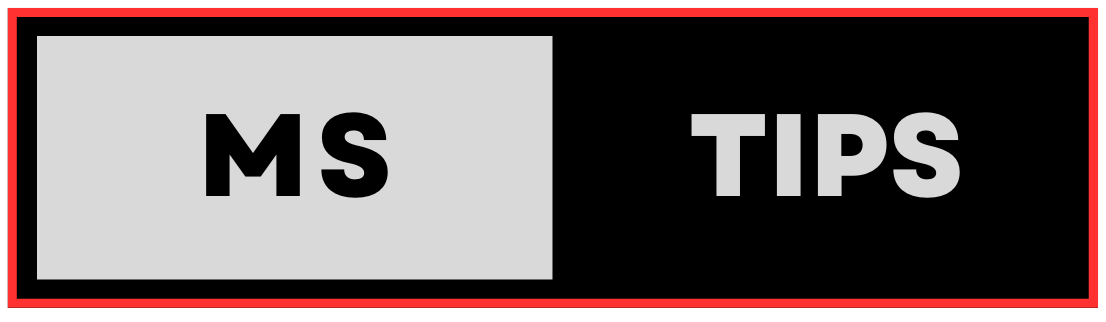Here are the common types of menus you’ll encounter in Windows, along with examples and how to access them:
1. Pull-Down Menus:
- Appearance: Located within a window’s title bar or toolbar.
- Access: Click on the menu name to expand a list of options.
- Examples: File, Edit, View menus in most applications.
2. Context Menus (also known as Contextual Menus or Right-Click Menus):
- Appearance: Pop up when you right-click on an object or area.
- Access: Right-click on an item to display options relevant to that object.
- Examples: Copy, Paste, Rename options on files and folders.
3. Drop-Down Menus:
- Appearance: List of options within a larger control, such as a combo box.
- Access: Click on the down arrow to reveal the options.
- Examples: Font selection in word processors, Zoom level in web browsers.
4. Cascading Menus:
- Appearance: Submenus that branch out from main menu items.
- Access: Hover over a menu item with a right-pointing arrow to reveal submenus.
- Examples: Nested options within File menus, formatting choices within context menus.
5. Task-Oriented Menus:
- Appearance: Specific to particular tasks or features.
- Access: Activate by clicking on buttons or icons.
- Examples: Print dialog box, File Explorer’s ribbon, Share menu in apps.
6. Start Menu:
- Appearance: Central hub for accessing programs, settings, and files.
- Access: Click on the Start button or press the Windows key on your keyboard.
7. Settings Menu:
- Appearance: Interface for managing system settings and preferences.
- Access: Click on the Settings icon in the Start menu or use the Windows + I keyboard shortcut.
8. Action Center Menu:
- Appearance: Slide-out panel for notifications and quick actions.
- Access: Click on the notification icon in the taskbar.
9. App-Specific Menus:
- Appearance: Unique menus within individual applications.
- Access: Vary depending on the app’s design and layout.